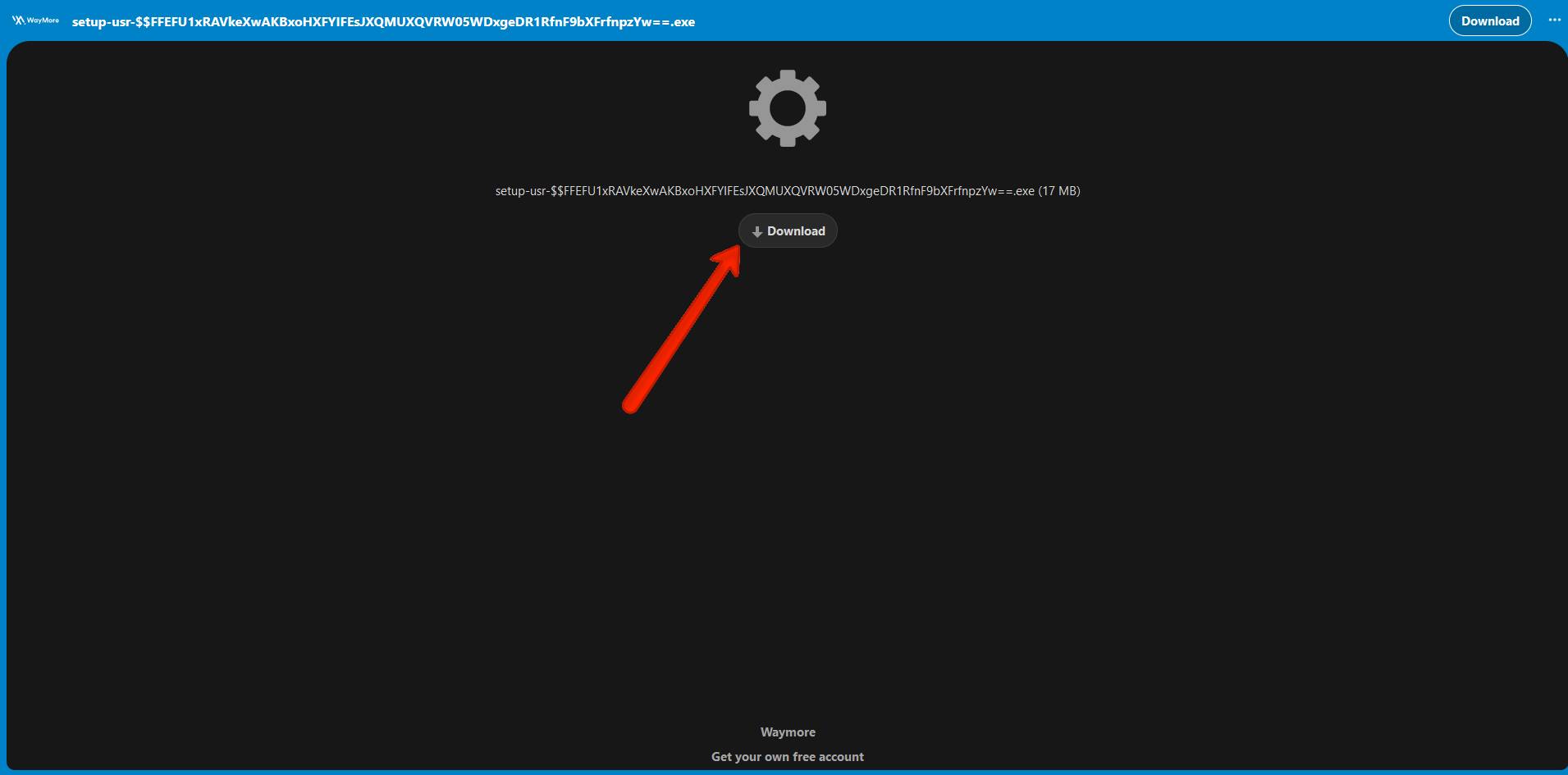Waymore Performance Management - Guides
To access your Waymore Performance account,
follow these steps:
.01
Check for an email titled "Waymore Performance Account Activated."
.02
If you can't find the email, contact support immediately for your credentials.
.03
Log in to your account using this link: https://performance.waymore.io/signin
.04
Download the agent by clicking the button Agent
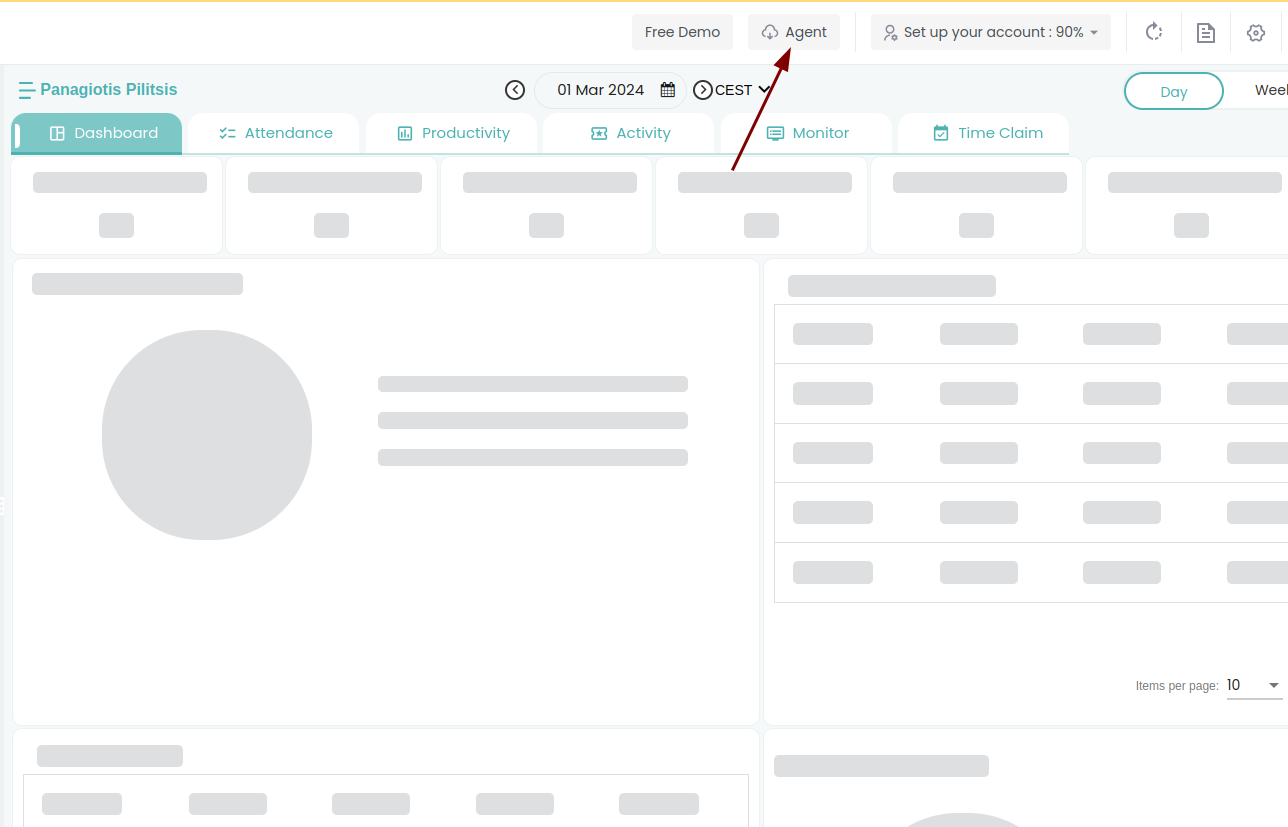
.05
Choose the operating system you use in your computer
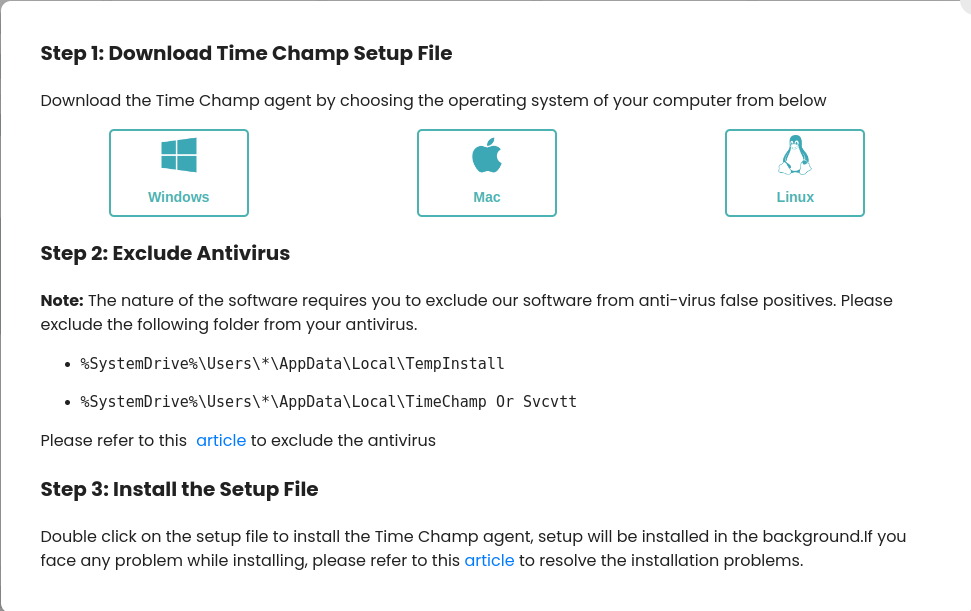
Windows users
Double click the downloaded .exe file and the PMS will be installed and run automatically.
Important Note :You will need to deactivate any anti-virus already installed in your H/W, in order to do this please refer to this article .
Deactivate antivirus in case you use any of the below
Instructions:
- For Norton Antivirus, please click here
- For Quik Heal Total Security Antivirus, please click here
- For Bit defender Antivirus, please click here
- For Net Protector Antivirus, please click here
- For Avast Antivirus, please click here
- For K7 Total Security Antivirus, please click here
- For Kaspersky Antivirus, please click here
- For McAfee Antivirus, please click here
- For Malwarebytes Antivirus, please click here
- For Windows Defender Antivirus,
Please download the below file and Run
https://cdn12.waymore.io/s/dtKMj6cJ8wjWsdj
LINUX Users
Supported Versions: …. For 22.0 Wayland, we need to mention that they can change the windowing system to x11, and then screenshots will not be captured due to access limitations of that OS version.
Install Libfuse2
If installed, skip this process; if not, please follow the steps below:
Open Terminal and execute the following 3 commands:
$ sudo apt-get install fuse libfuse2
$ wget http://archive.ubuntu.com/ubuntu/pool/main/o/openssl/libssl1.1_1.1.1f-1ubuntu2_amd64.deb
$ sudo dpkg -i libssl1.1_1.1.1f-1ubuntu2_amd64.deb
If you are getting an error like “dpkg: error: unknown option -o ” then run this command
sudo dpkg --install libssl1.1_1.1.1f-1ubuntu2.17_amd64.deb
sudo apt-get -f install
sudo dpkg --configure -a
If you get “wkhtmltox error” then run the following command:
sudo apt --fix-broken install
sudo apt-get install fuse libfuse2 wkhtmltox
Open the TimeChamp folder then the timechamp-linux_64bit-setup.bash file will be displayed
Right-click in TimeChamp folder and click the open in Terminal
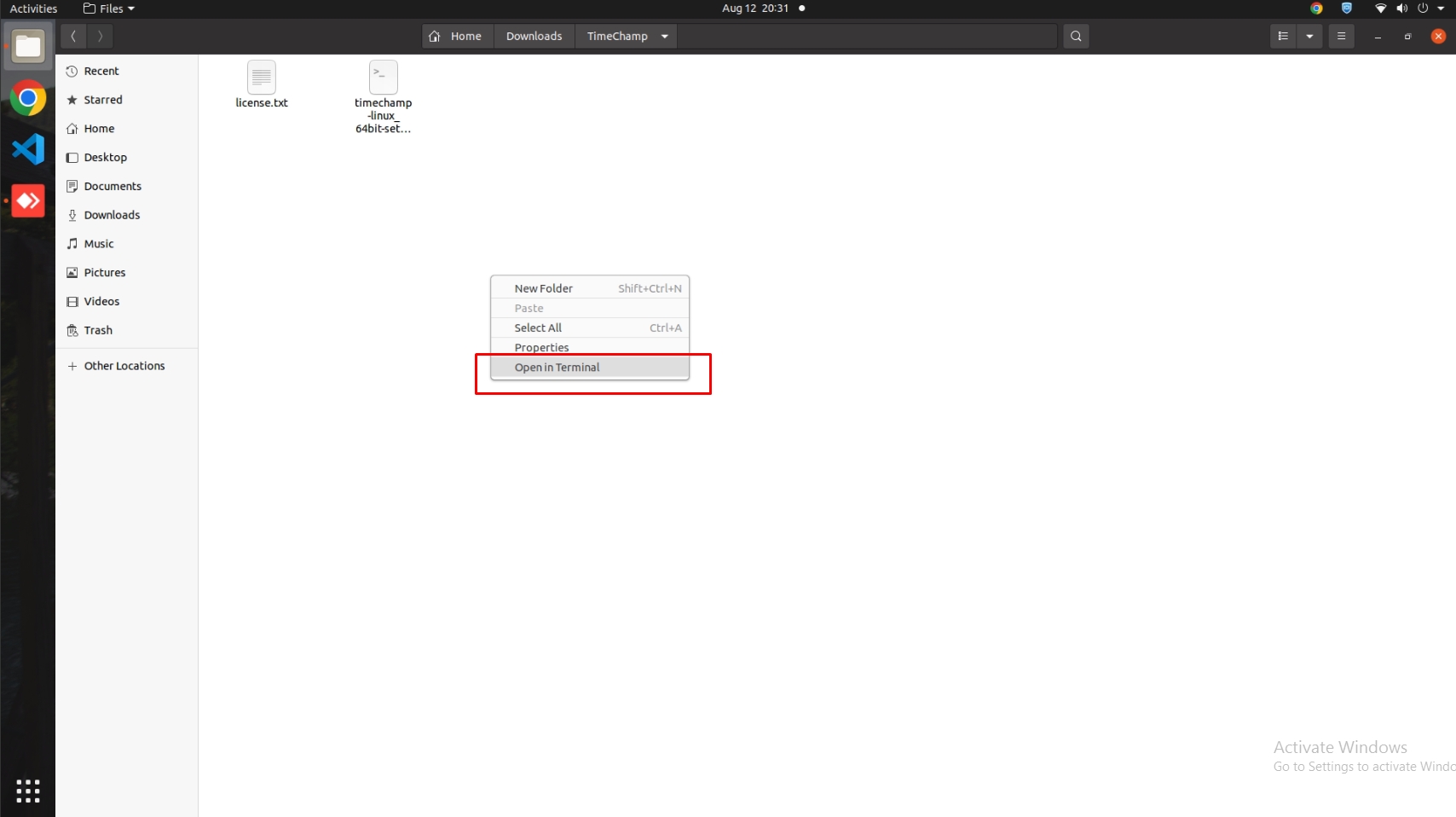
Run the commands:
chmod 777 timechamp-linux_64bit-setup.bash
./timechamp-linux_64bit-setup.bash
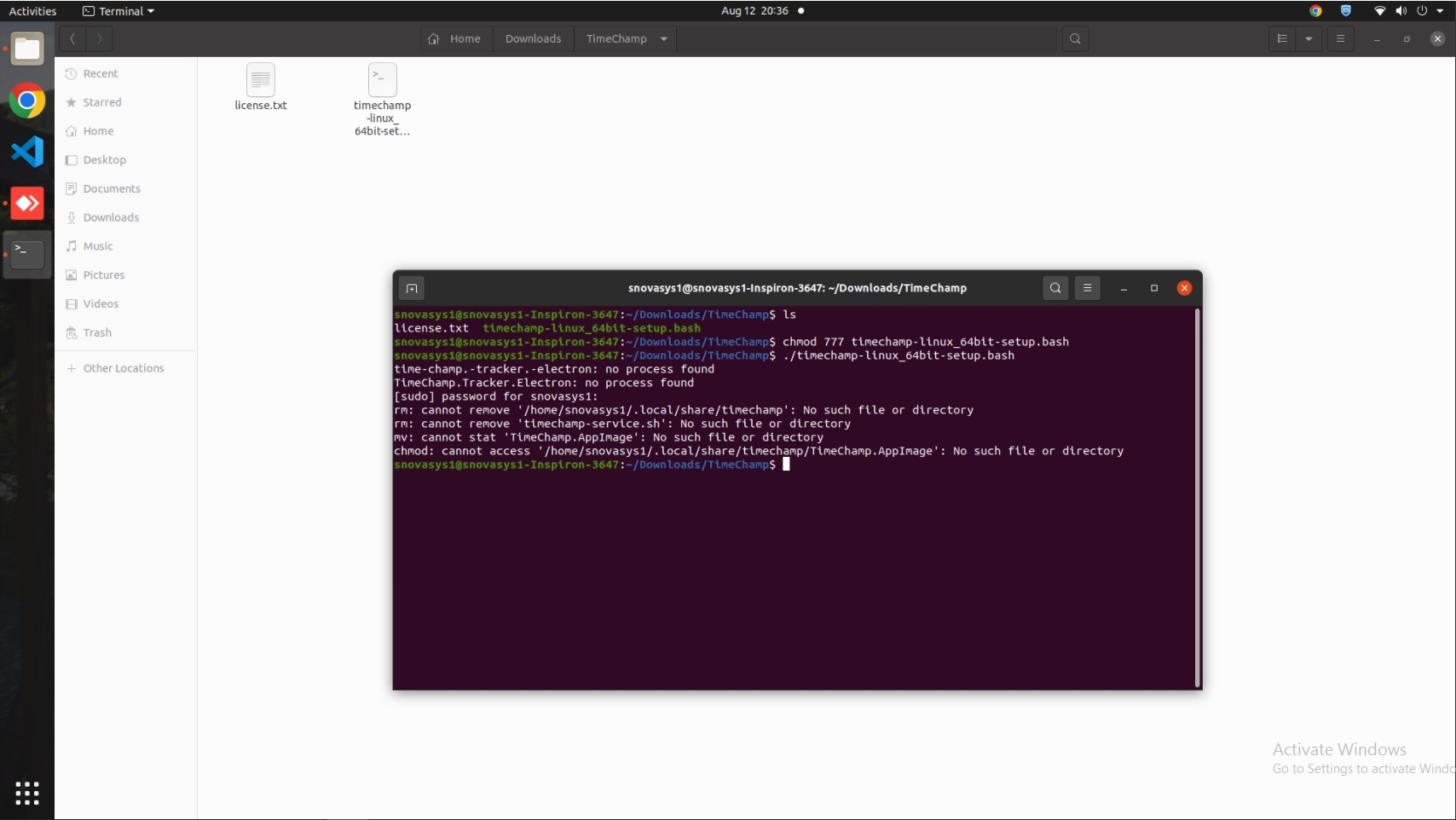
Give the system lock password, then time champ will be installed as shown in the above screenshot.
If you encounter any problem please contact support.
*Note that for Linux systems,installation file must be in downloads
MACos
Important Note
- Filename MUST not be changed. else, software does not work as expected.
- Nature of the software requires you to exclude Time Champ from Anti-Virus.
- Keep the setup file in downloads folder only.
- Provide all the permissions while installing.
- Allow the Timechamp application in system preferences.
- After installing open the application Timechamp.
- Open terminal and execute command.
- launchctl load /Users/<<UserName>>/Library/LaunchAgents
/com.snovasys.timechamp.plist install the application
- Extract the downloaded zip file and double click on the .pkg file and
If you did get an error, then go to System Preferences and Security & Privacy. In the General, tab click on the Open Anyway button. Then the .pkg file will be opened and installed.
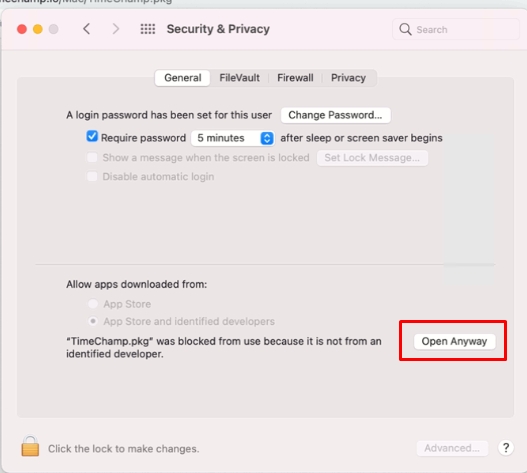
Below screen will have appeared, click on next.. next.. and installed
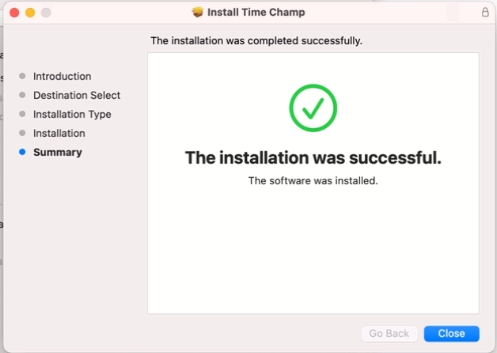
Give permissions to Time Champ
Open System Preferences in Mac and go to Security & Privacy. Go to the Privacy tab and add the Time Champ app from the Applications folder to Accessibility, Input Monitoring, and Screen Recording permissions.
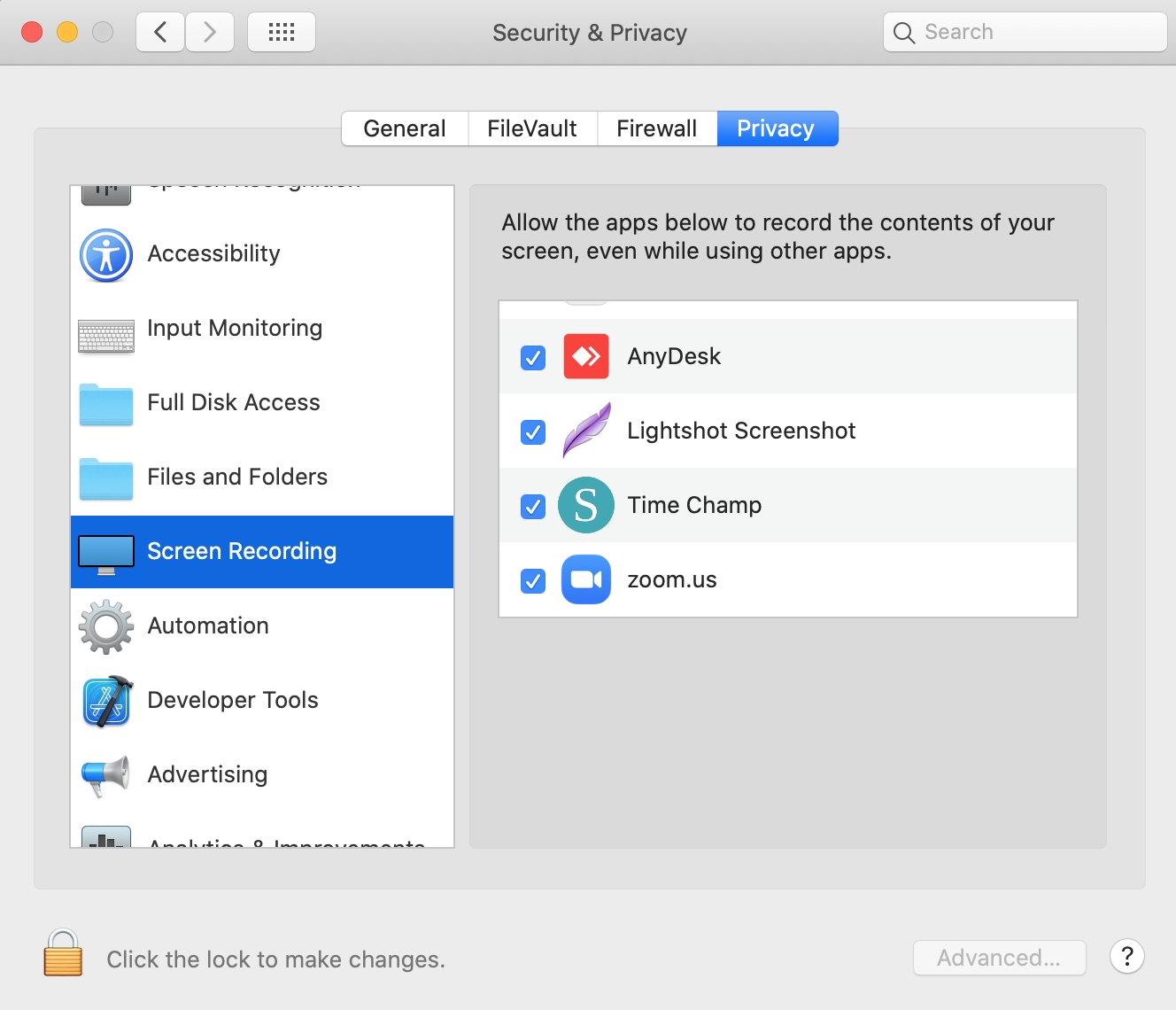
Run-Time Champ
Now Open the Applications folder and double click on the Time Champ app it will be displayed on the computer with an automatic login using the app is displayed as below.
.02
Exclude Antivirus
Note: The nature of the software requires you to exclude our software from anti-virus false positives.
Please exclude the following folder from your antivirus.
- %SystemDrive%\Users\*\AppData\Local\TempInstall
- %SystemDrive%\{User}\AppData\Local\WayMore
Depending on the firewall you have, you need to exclude WayMORE Performance from the firewall you use :
.03
Install the Setup File
Double click on the setup file to install the WayMore Performance Optimization agent, setup will be installed in the background.
If you face any problem while installing, please refer to this article to troubleshoot and resolve the installation problems.
.02
Exclude Antivirus
Note: The nature of the software requires you to exclude our software from anti-virus false positives.
Please exclude the following folder from your antivirus.
- %SystemDrive%\Users\*\AppData\Local\TempInstall
- %SystemDrive%\{User}\AppData\Local\WayMore
Depending on the firewall you have, you need to exclude WayMORE Performance from the firewall you use :
Instructions:
- For Norton Antivirus, please click here
- For Quik Heal Total Security Antivirus, please click here
- For Bit defender Antivirus, please click here
- For Net Protector Antivirus, please click here
- For Avast Antivirus, please click here
- For K7 Total Security Antivirus, please click here
- For Kaspersky Antivirus, please click here
- For McAfee Antivirus, please click here
- For Malwarebytes Antivirus, please click here
- For Windows Defender Antivirus,
Please download the below file and Run
https://cdn12.waymore.io/s/dtKMj6cJ8wjWsdj
.03
Install the Setup File
Double click on the setup file to install the WayMore Performance Optimization agent, setup will be installed in the background.
If you face any problem while installing, please refer to this article to troubleshoot and resolve the installation problems.
- For Norton Antivirus, please click here
- For Quik Heal Total Security Antivirus, please click here
- For Bit defender Antivirus, please click here
- For Net Protector Antivirus, please click here
- For Avast Antivirus, please click here
- For K7 Total Security Antivirus, please click here
- For Kaspersky Antivirus, please click here
- For McAfee Antivirus, please click here
- For Malwarebytes Antivirus, please click here
- For Windows Defender Antivirus,
Please download the below file and Run
https://cdn12.waymore.io/s/dtKMj6cJ8wjWsdj