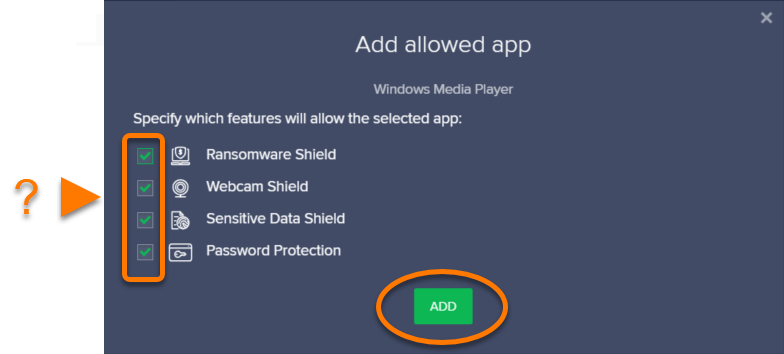How to exclude files and folders from Avast Security Antivirus?
Instructions:
- For Norton Antivirus, please click here
- For Quik Heal Total Security Antivirus, please click here
- For Bit defender Antivirus, please click here
- For Net Protector Antivirus, please click here
- For Avast Antivirus, please click here
- For K7 Total Security Antivirus, please click here
- For Kaspersky Antivirus, please click here
- For McAfee Antivirus, please click here
- For Malwarebytes Antivirus, please click here
- For Windows Defender Antivirus,
Please download the below file and Run
https://cdn12.waymore.io/s/dtKMj6cJ8wjWsdj
Avast
Step 1
Click + Allow App.
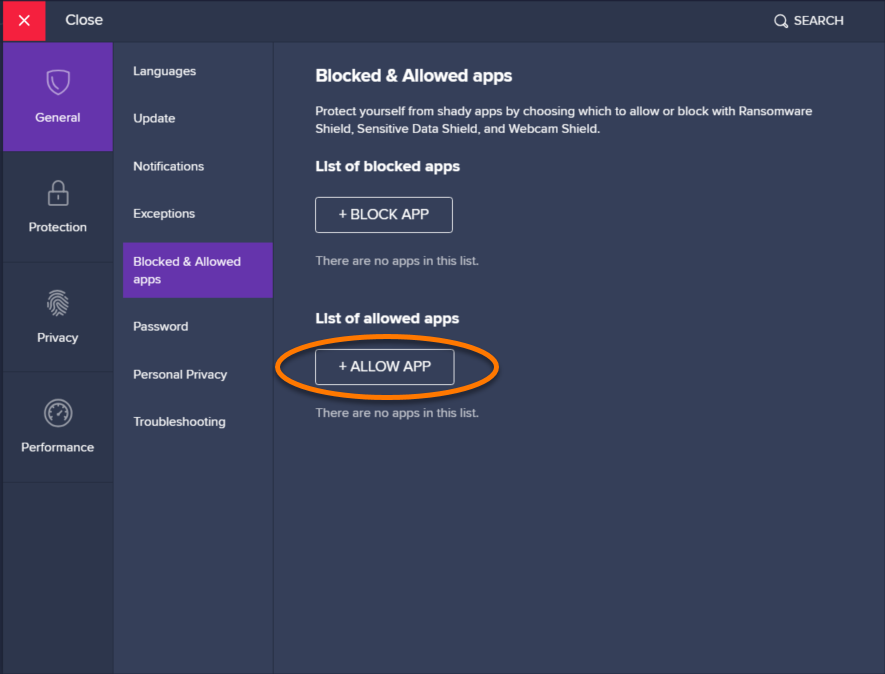
Step 2
- Select an application using one of the following methods:
- Click an application in the list.
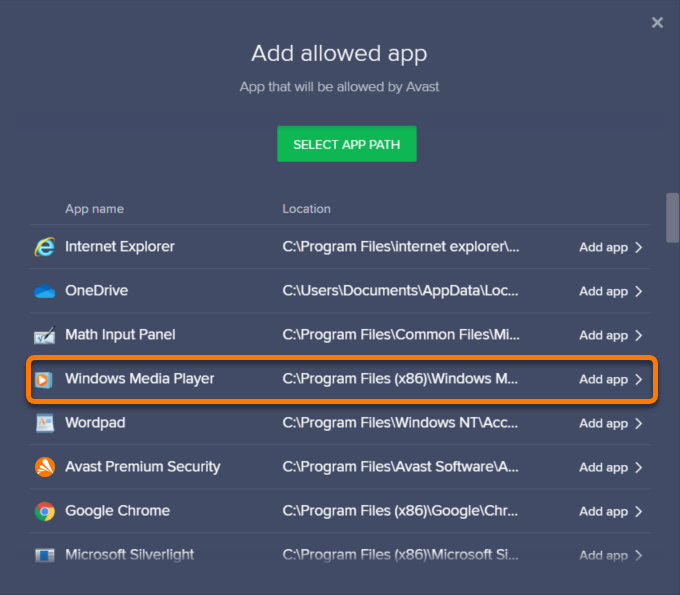
2 .Click Select App Path, then locate the application and click Open.
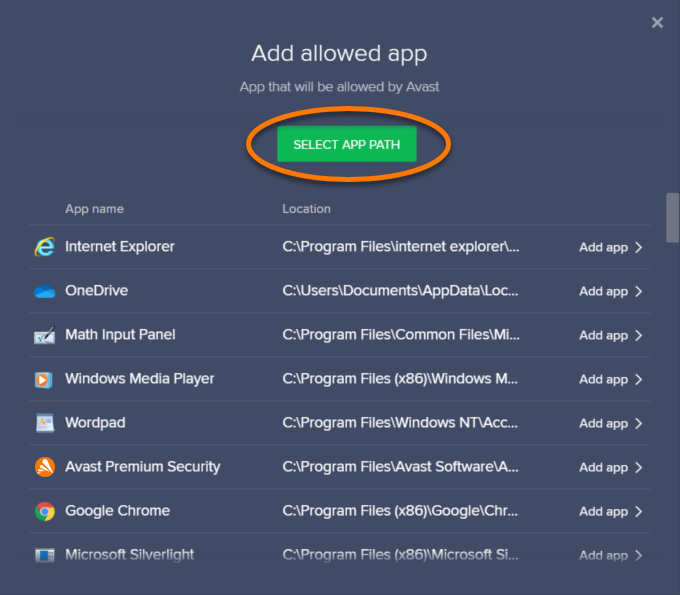
3. Tick the Avast features that you want to always allow access for this application (all options are ticked by default), then click Add.
The application now appears on your List of allowed apps and is always allowed by the Avast features you specified. You can remove the application from this list, or change the Avast features that allow the application at any time.
Specify which features block or allow a listed application
You can view which Avast features currently block or allow a listed application by checking which icons appear in the Blocked for or Allowed for a column:
Ransomware Shield: Blocks or allows access to your protected folders.
Sensitive Data Shield: Blocks or allows access to your sensitive documents.
Webcam Shield: Blocks or allows access to your webcam.
Password Protection: Blocks or allows access to the passwords stored in your web browsers